User support is no longer available for Book Me. For those of you that use Windows 7 or beyond, this software may or may not work for you. It will depend our your machines configuration.
Book Me© was designed to help ensure that you get a great spot in line when you fly Southwest Airlines. Southwest is a great airline with fantastic service. Unless you have accumulated enough flights to be awarded the coveted A-List designation, or you pay extra for an “A” every time you buy a ticket, you can’t get an “A” boarding designation until 24 hours before your flight departs. It is first come, first serve, so if you are like me, even though I book way in advance, I never remember, or don’t have time check in at the “magic hour”. By the time I get around to it, I end up with one of the final “B’s” or in some cases, a dreaded “C”. With the full flights in today’s environment, storage space is at a premium, and there is no guarantee that there will be room for your bag when you are back in the pack.
Book Me© lets you stage your check-in ahead of time when it is convenient, ensuring that you have the best chance to get an “A” when Book Me© does its work. The process is very simple. All you need to do is select “Flights” from the menu, and then click on “Submit Reservation”. Carefully fill in the requested information and click on the “Submit” button. Capitalization isn't important, but if you do not type the information exactly as it is on your Southwest confirmation, the seat you get will be in the rear of the plane between the two Sumo wrestlers that are working as air marshals. The Date/Time is the departure time of your flight. Enter this in an mm/dd/yyyy hh:mm format. The time should be entered in a 24 hour format. If your flight is scheduled to depart on January 12th at 3:30 PM you should enter it as 01/12/2011 15:30. Book Me© does not automatically adjust the times when you are flying to different time zones. When entering you flight time, please ensure that you adjust it to coincide with the time zone your computer will be configured to when it is time for Book Me© to check you in. Once you hit the “Submit” button, let Book Me© run in the background and when the “magic hour” arrives, Book Me© will do the rest. You will know that Book Me© has done its job when you see a message on your screen telling you your seat assignment and instructing you to print your ticket from the Southwest website at your convenience.
Your computer must be connected to the Internet and Book Me© must be running for it to work its magic. You should also make sure that Windows Internet Explorer has “Display Mixed Content” enabled. This setting can be found by selecting Tools, Options, Security, and then scrolling down until you find “Display Mixed Content”. Under the Help menu there is an option to test your connection. This will verify that you have your setting configured properly and can forewarn you of a configuration issues. There is also an option on the toolbar to allow you to have Book Me© start up automatically when you turn your computer on. Once Book Me© has checked you in, you can log on to your Southwest account at your convenience and print your ticket.
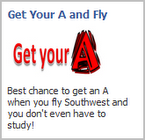 You can also view flights that you have entered and that are waiting to be booked or those that have recently been booked. Recently booked flights will display any flights that an attempt was made to book in the past 45 days along with the results of those attempts.
You can also view flights that you have entered and that are waiting to be booked or those that have recently been booked. Recently booked flights will display any flights that an attempt was made to book in the past 45 days along with the results of those attempts. Download your free copy of Book Me© today. Happy flying!
